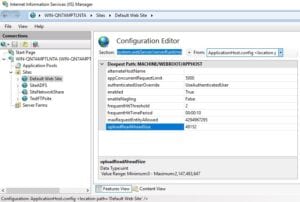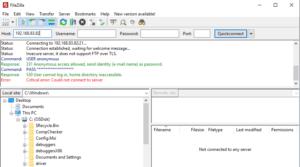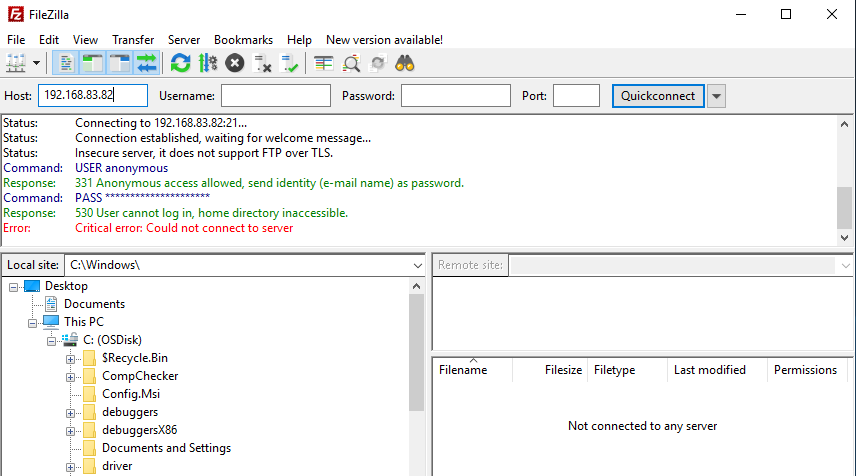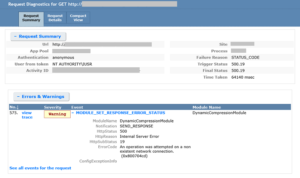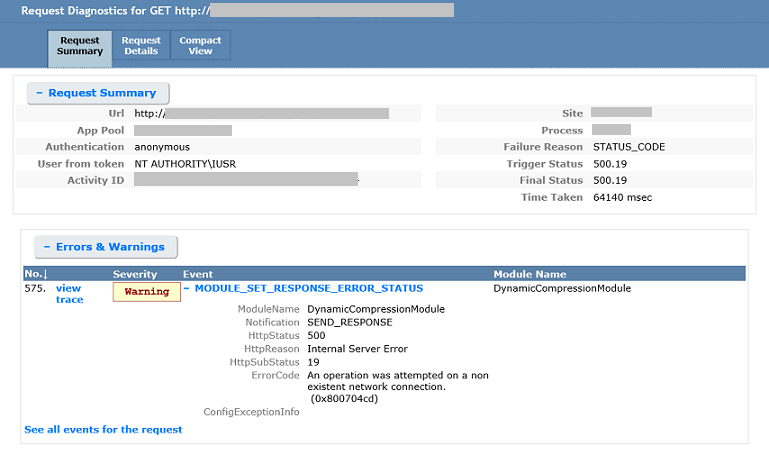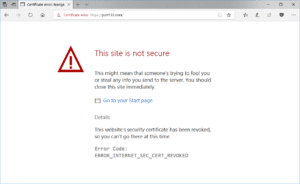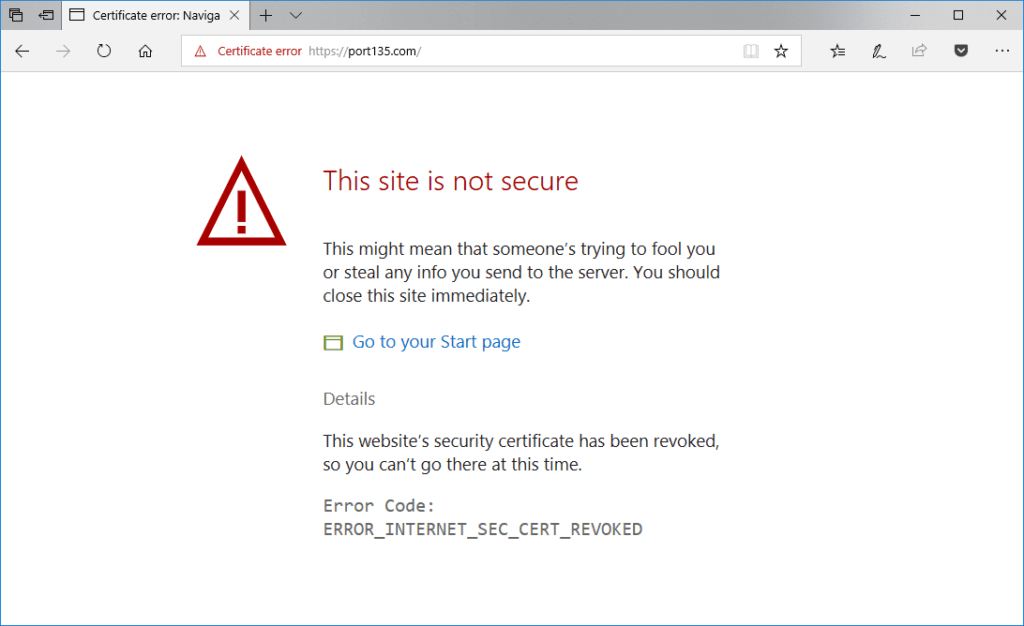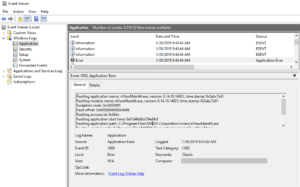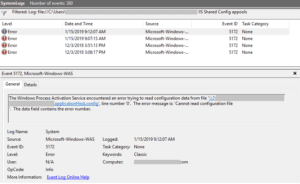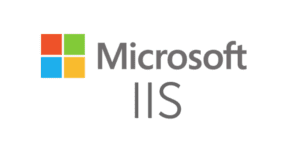Many web applications have pages for users to upload files. Whether or not it’s a PDF document or image file, IIS has a limit for the size of the content users can upload. If the file size exceeds this limit, the application throws “Error in HTTP request, received HTTP status 413 (Request Entity Too Large)” error.
The default upload size in IIS is 49 KB (49152 bytes). The application logs the error message below if user tries to upload a file that is bigger than the default upload size.
Error in HTTP request, received HTTP status 413 (Request Entity Too Large)

You may ask why this issue occurs for sites protected by SSL. It is because the request body must be preloaded during the SSL handshake process.