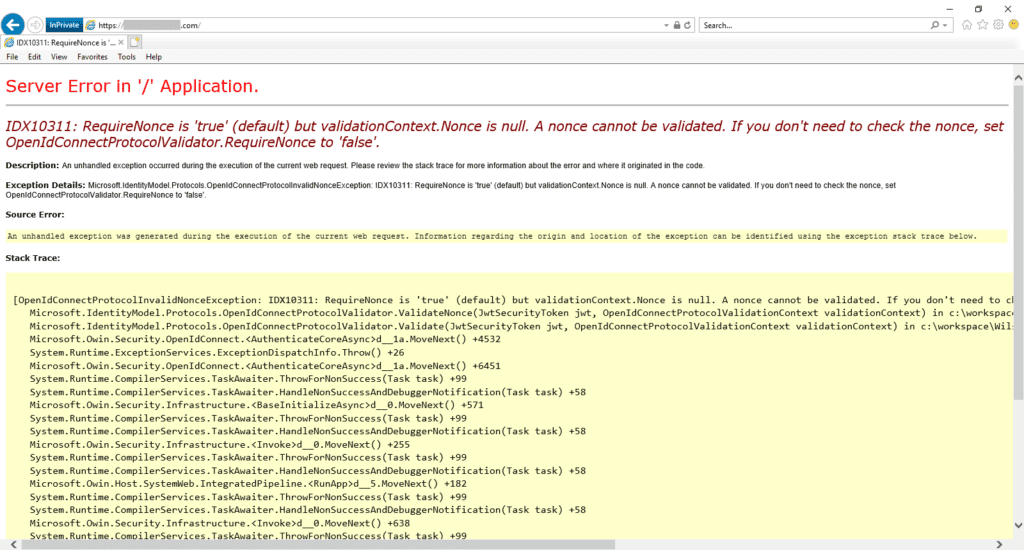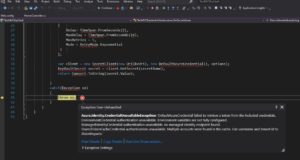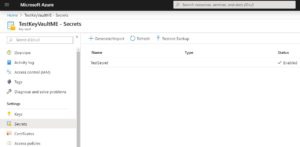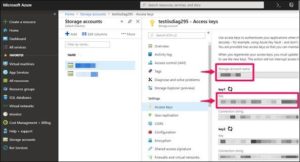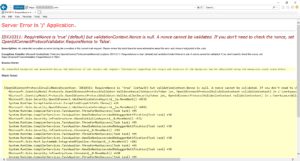SignalR components and pricing model might look confusing at first. I have recently had two questions in this topic. I will try to explain the difference between SignalR unit and instance as well as how SignalR pricing model works.
Azure
How to retrieve secrets from Azure Key Vault?
If you don’t want to store confidential information in your application’s code or configuration files, you can use Azure Key Vault. It’s FIPS 140-2 validated and easy to use.
How to use Azure file share in IIS Shared Configuration?
IIS Shared Configuration allows system administrators to use multiple IIS servers sharing the same configuration file. If you want to keep this configuration file in an Azure file share, there is a specific procedure you need to follow. Step-by-step procedure is in the Solution section below.
You can also try to use “Map network drive” feature in Windows File Explorer or the New-PSDrive command below. In my case, neither of these options provided a permanent solution.
(Solved) Could not reach the Web Deploy endpoint on the specified virtual machine
By using Visual Studio, you can publish your website directly to an Azure Virtual Machine. After selecting the VM in the Publish wizard, you may come across this error message: “Could not reach the Web Deploy endpoint on the specified virtual machine“
(Solved) IDX10311: RequireNonce is ‘true’ (default) but validationContext.Nonce is null
If your application is not able to authenticate using Azure AD, you may come across to this error message: “IDX10311: RequireNonce is ‘true’ (default) but validationContext.Nonce is null“.
Here is the full error message:
IDX10311: RequireNonce is ‘true’ (default) but validationContext.Nonce is null. A nonce cannot be validated. If you don’t need to check the nonce, set OpenIdConnectProtocolValidator.RequireNonce to ‘false’.