OneDrive may not sync or may not sign in if you are using the ethernet cable to connect to the internet. If you are using Wi-Fi, everything works well.
This issue doesn’t happen with all kinds of wired internet connections. It happens only if the connection is metered. For many apartment buildings where you don’t use your own router, the building management may be metering your connection without you even realizing it.
So it seems like an odd issue at first but the underlying reason makes sense because OneDrive is designed to pause syncing if the network is metered. This is for using the bandwidth wisely and preventing extra bandwidth charges to your account.
Solution for OneDrive sync and sign-in issues in wired connection
You don’t need to unlink or uninstall OneDrive to solve this issue. Simply disable the metered network check through these steps:
- On the system tray, right-click on the OneDrive icon. Click Settings
- On the left side menu, click Sync and backup
- Disable the option that says Pause syncing when this device is on a metered network
- Right-click on the OneDrive icon in the system tray. Click Quit OneDrive to close the program
- In Start Search field, type OneDrive. Click OneDrive icon to reopen the program
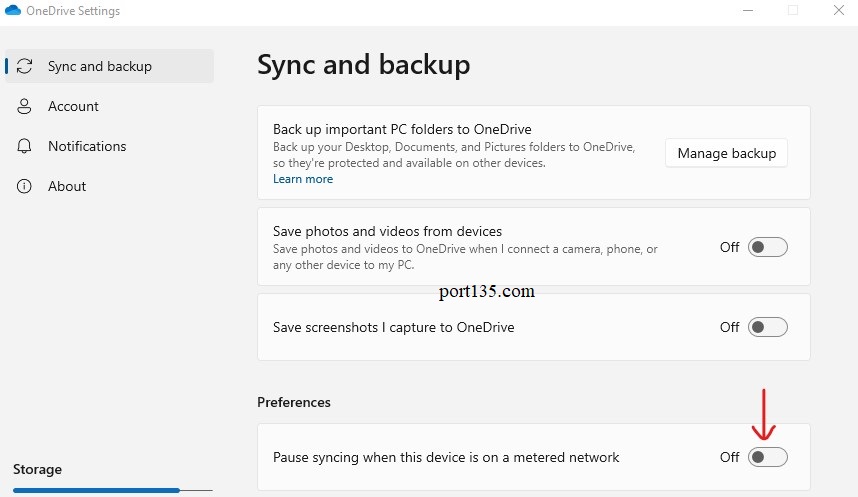
After you quit and reopen OneDrive, the sync should start automatically. It may ask for login credentials one more time.
