Call of Duty fans may run into this infamous error message when they try to enter a match for Multiplayer or Battle Royale: Unstable connection or round has ended. Please try again.
You start up the app, login, choose the game type. Then it shows the pre-loading screen. After a few seconds, it’s supposed to take you to the pre-game area where you can run around and get familiar with the map. However, when things are not working well, this error shows up and you never make it to the pre-game world.
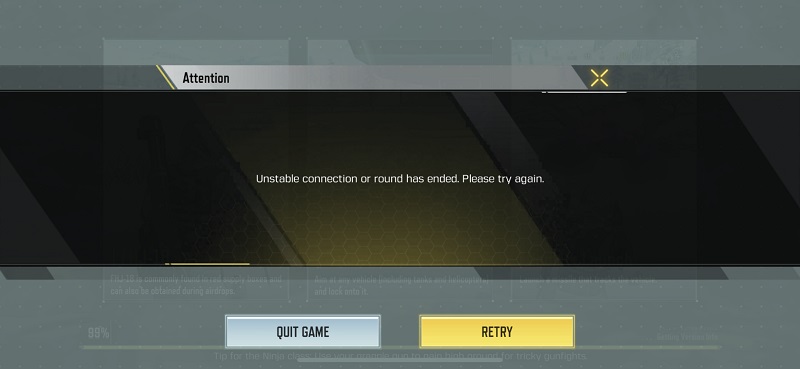
As the Attention message implies, there is an issue with the stability of the connection. There are a couple of things to try to get around this error and join the game.
Solution for Unstable connection or round has ended
Follow the suggestions below to fix this connection issue.
Install a VPN app
If you are not feeling like spending time to do some troubleshooting, go ahead and install a VPN app. Once you connect to VPN, fire up Call of Duty and join a match. I used ExpressVPN and it worked well.
However, Activision (Producer of Call of Duty) doesn’t want players to use a VPN app. Therefore, using VPN may cause your account to be banned.
If you don’t want to try using VPN, check out the suggestions below.
Use a different wi-fi
Use your neighbor’s wi-fi or a public one. If you don’t see the same “unstable connection” error, it means there is an issue with your own wi-fi. Are you out of your data plan? Most carriers like AT&T lower the speed once you use up all your data allowance. The slow speed can cause connection errors
Try a different login
If you are logining the app by using Facebook, try email login, Apple login, or Call of Duty’s own login system. Likewise, if you are using email, Apple, or CoD login, try Facebook login. If it works, stick with it next time.
Another option is to login as a guest. It would worth trying it to see if there is an issue with other login types.
Create a new account
For testing purposes, create a new email or Call of Duty account and try to join a match using this new account. If it works, it means there is something wrong with your original account. If your level in the game is low, you may want to stick with this new account. However, if you are high in the ranks, go back to your original account and play with the settings as explained in the next section.
Lower the frame rate and graphic quality
After the login, go to Settings (the gear icon on the top right side). Select “Audio and Graphics” from the menu on the left. Chose “Low” for Graphic Quality and “Low” for Frame Rate. These settings should help with the connection issue.
Restart your phone
Many people don’t restart their phones for weeks. Give it a try and see if you are able to join a match afterward.
Clean up your phone
There might be other apps running in the background and slowing Call of Duty connection. Uninstall the apps you don’t use on your phone. For the ones you use, unload them (In iPhone, slide up from bottom to top. All apps that are recently used will show up in a slider. Slide up for all of them except Call of Duty so they no longer run in the background)
Uninstall Call of Duty and install it back
There might an issue with the game cache. Uninstall the app and install it back. Download the required packages once you login and try to join a match again.
Repair Call of Duty
In the Login screen, there is a toolbox icon on the right side. It offers two options: “Delete the latest update” and “Delete downloaded maps”. Select “Delete the latest update” and hit “Execute Repair”. The next time you open the app, it will redownload the update. This may solve the issue.
Call of Duty server
There used to be a way to change the server Call of Duty Mobile connects but it’s not possible anymore. It automatically connects to a server that offers the best connection based on your location.
If you find a different solution, please comment under this post to help fellow players!
