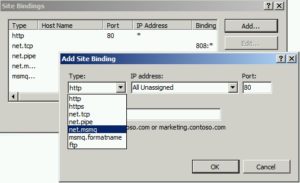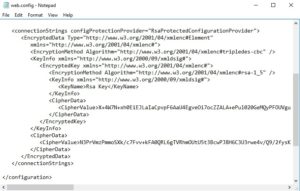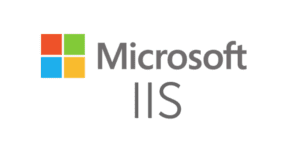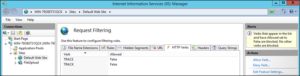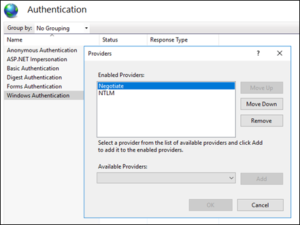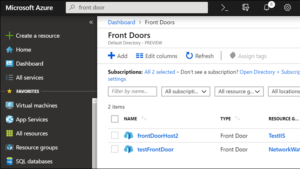By using Visual Studio, you can publish your website directly to an Azure Virtual Machine. After selecting the VM in the Publish wizard, you may come across this error message: “Could not reach the Web Deploy endpoint on the specified virtual machine“
How to write data to Excel file by using Access Database Engine
I have recently had to deal with a legacy Visual Basic application that writes data to Excel. It suddenly started malfunctioning (It was writing data only to the first row instead of all across the worksheet).
We solved the issue by installing the latest version of Access 2010 Database Engine. I am adding the source code here in case someone needs it.
Missing bindings in IIS (net.tcp, net.pipe, net.msmq, msmq.formatname)
IIS uses site bindings to redirect traffic to corresponding web applications. Site bindings depend on listener adapters. The most common listener adapters (site binding types) are http, https, and ftp.
In some cases, you may want to use uncommon listener adapters such as net.tcp, net.pipe, net.msmq, and msmq.formatname. If you configure IIS correctly, you should see all of these adapters in the “Add Site Binding” window:
How to encrypt and decrypt connection strings
Web applications use connection strings to find out what database to interact with which credentials and other configuration. For example, you can instruct your web application to use X database at the server with 192.168.1.100 IP address by using Z username and Y password.
For most applications, the connection strings are stored in web.config files. It means your IP address, database name, username, and password are stored as a clear text in a file. It may not be a problem for your Development server but it is definitely a security concern for your Production servers. This is where we need to encrypt these connection strings.
(Solved) System.UnauthorizedAccessException occurred in mscorlib.dll
A web application (or SharePoint web part in my case) may throw System.UnauthorizedAccessException error below if the file you are trying to access is not available. The file may not exist or you may not have permissions to access it.
An exception of type “System.UnauthorizedAccessException” occurred in mscorlib.dll but was not handled in user code. Additional information: Access to the path ‘\networkshare\filename.ext’ is denied.”
How to disable HTTP TRACK and TRACE verbs in IIS?
There are several HTTP verbs (request methods) such as GET and POST. TRACK is one of these verbs which tells IIS to return the full request back to the client as part of the response. HTTP TRACK verb is Microsoft’s implementation and it is similar to TRACE verb which is RFC complaint.
Security scan tools often raise a flag if HTTP TRACK and TRACE verbs are enabled in your server because attackers can try capturing client cookies by forcing web servers to return full requests.
Here is a description from a security scan tool that marked the usage of this verb as a vulnerability:
The HTTP TRACK method is normally used to return the full HTTP request back to the requesting client for proxy-debugging purposes. An attacker can create a webpage using XMLHTTP, ActiveX, or XMLDOM to cause a client to issue a TRACK request and capture the client’s cookies. This effectively results in a Cross-Site Scripting attack.
Source
(Solved) Authentication stops working after installing February 2019 updates
After installing February 2019 updates to your Windows Server, the authentication in your web application may stop working. The users may experience a delay and then authentication error following the delay.
There is a known issue about these updates. You will find the root cause and solution for this issue.
Background
There is a registry setting that instructs the web server and domain controller which version of NTLM to be used. If the web server and DC are trying to use versions that are incompatible with each other, NTLM authentication fails. Updates set the preference to “NTLMv2 only” (Registry value is 3) which may cause an issue if the DC is not supporting it.
For example: If DC (or client) is set to the value of 1 (Send LM, NTLM and prohibit NTLMv2) and the server is set to the value of 5 (Only accept NTLMv2), this issue may occur. Please see this article for the descriptions of each value.
IIS receives too many requests from the user-agent Edge+Health+Probe
IIS logs each and every request into its log file. You may see excessive amount of requests in this file when there is an increased traffic to your site, an Denial-of-Service (DoS) attack, frequent health probes (such as Edge+Health+Probe) or any other similar causes.
In my case, the server was receiving too many requests caused by Edge+Health+Probe user-agent. Here is the sample IIS log:
2019-03-11 02:26:31 TESTWEBAPP GET / X-ARR-LOG-ID=0d171ca8-3692-4453-b9a6-268ef242d0c6 443 – 147.243.84.201 Edge+Health+Probe – – testwebapp.azurewebsites.net 401 71 2147500037 560 793 15
2019-03-11 02:26:31 TESTWEBAPP GET / X-ARR-LOG-ID=c932aeb2-1a84-4ccc-b61f-fb99d560b494 443 – 147.243.132.12 Edge+Health+Probe – – testwebapp.azurewebsites.net 401 71 2147500037 560 793 15
2019-03-11 02:26:32 TESTWEBAPP GET / X-ARR-LOG-ID=1c3cd4f9-6b9e-4313-9ed4-159411ec0d08 443 – 147.243.3.172 Edge+Health+Probe – – testwebapp.azurewebsites.net 401 71 2147500037 560 791 18
2019-03-11 02:26:32 TESTWEBAPP GET / X-ARR-LOG-ID=2cc8de45-606f-4ce7-88a0-c20cd9c4bef6 443 – 147.243.68.76 Edge+Health+Probe – – testwebapp.azurewebsites.net 401 71 2147500037 560 791 15