Web servers display an HTTP status code such as 404 (Page Not Found) or 500 (Internal Server Error) when there is an issue accessing the website. Some issues are easy to fix (Ex. just upload the file if you get 404 error). Some issue are more challenging to cope with. WordPress 500 Internal Server Error is one of them.
The first step is to make sure what status code you receive. In most cases, the browser clearly indicates the HTTP 500 error. However, you may see only a white blank page in some situations. I would recommend visiting the URL via different browsers. Browsers have different error pages and formats.
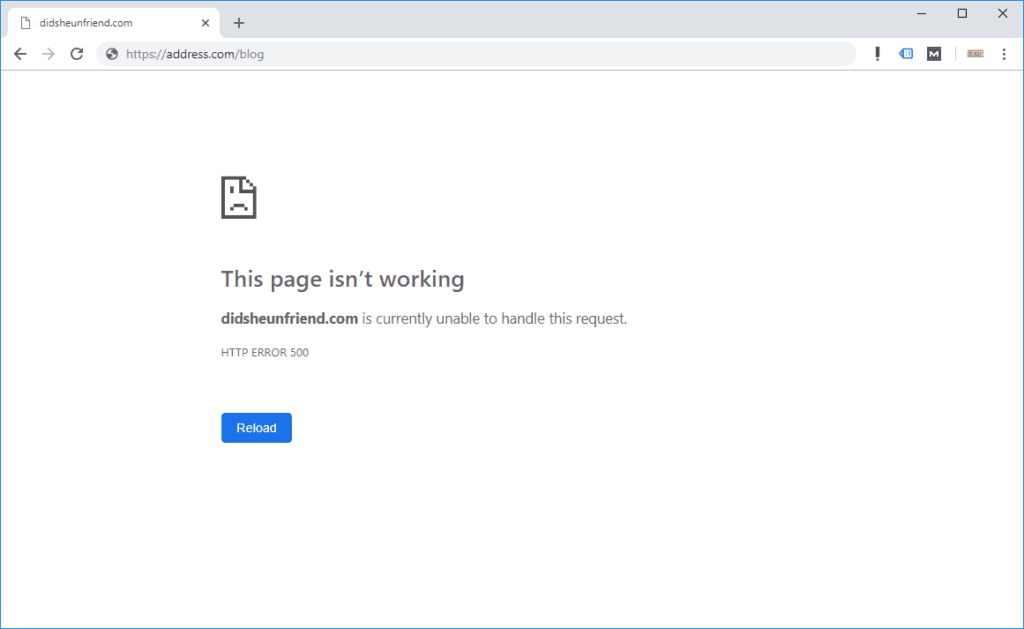
Are you seeing “Error establishing a database connection” error while accessing your WordPress blog? Check this post out for the solution.
Check server logs
Even if you see 500 error in the browser, I would recommend connecting to the server and checking IIS or Apache logs. The logs will show you HTTP status code as well as the sub-status code such us 500.11 or 500.19. The sub-status code provides a valuable information about the issue. Check this post to see the meaning of each sub-status code.
If you are using a hosting provider such as GoDaddy or RackSpace, you can obtain the server logs in your dashboard. Most of the time, these logs are available via a few clicks. Therefore, you don’t need to contact the customer support.
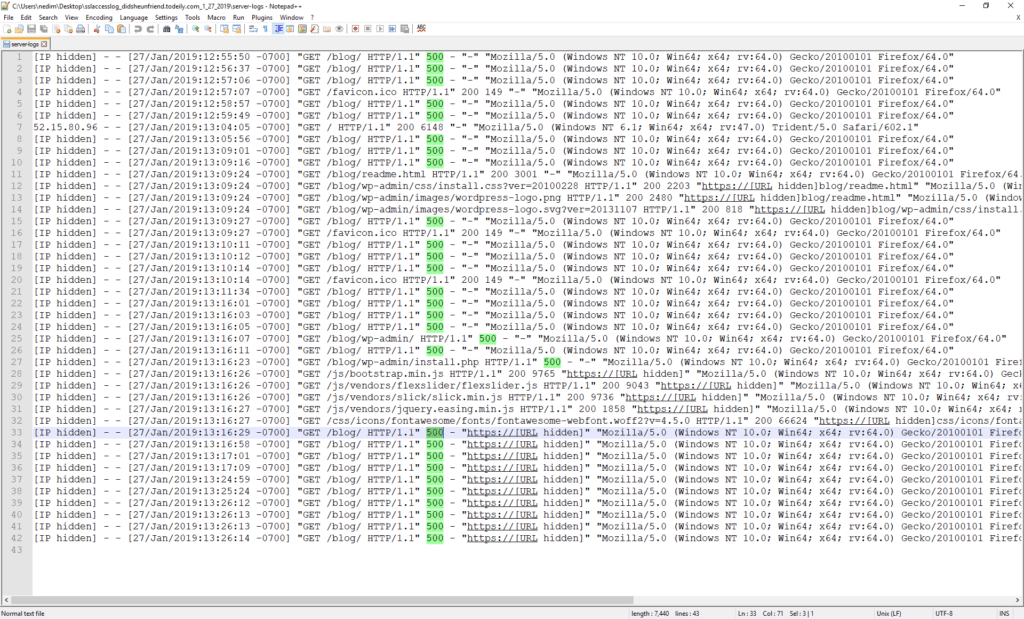
Is the HTTP sub-status code 500.19? Here is how to fix it: Prevent settings to be overridden by web.config (HTTP Error 500.19)
Fix WordPress 500 Internal Server Error
Here are the most common causes and the solutions for the WordPress 500 error:
- Misconfiguration in
.htaccessfile- Solution: Simply rename this file. If the issue goes away it’s better to create a brand-new
.htaccessfile. Go to your blog’s dashboard. Click “Settings > Permalinks”. Click “Save Changes” (You don’t need to make any changes).
- Solution: Simply rename this file. If the issue goes away it’s better to create a brand-new
- PHP memory limit
- Solution: Create a text file and name it
php.ini. Addmemory=64MBline to this file and upload it to your server.
- Solution: Create a text file and name it
- Windows hosting settings. This issue happens if you move WordPress files from a Windows server to Linux server
- Solution: Remove
user.iniand any other Windows server related files from the root folder of your website
- Solution: Remove
If you are still seeing a white blank page or receiving WordPress 500 Internal Server Error, double check the information in your wp-config.php file. In this file, change the value of WP_DEBUG parameter to true to see more details about the issue.
In conclusion, HTTP 500 error may mean there is a damaged file, insufficient file permission or wrong configuration in your WordPress blog or hosting account. If you can’t solve the problem no matter what you do, please reach out to your server admins or hosting provider.
If you have any questions, please drop a comment! I try to answer questions as much as I can.

2 thoughts on “WordPress 500 Internal Server Error”