There are 2 ways to install Microsoft’s data access technology, Entity Framework:
Use NuGet Package Manager UI:
- In Visual Studio, click “Tools > NuGet Package Manager > Manage NuGet Packages for Solution…”
- Search for “Entity”
- Select “EntityFramework” and click “Install”
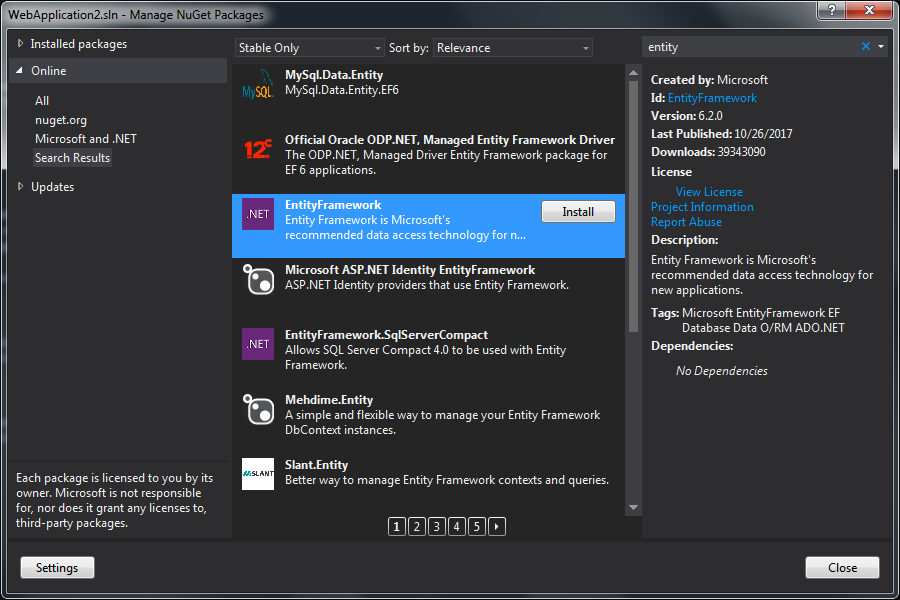
Use NuGet Package Manager Console:
- In Visual Studio, click “Tools > NuGet Package Manager > Package Manager Console”
- Enter the following command:
Install-Package EntityFramework
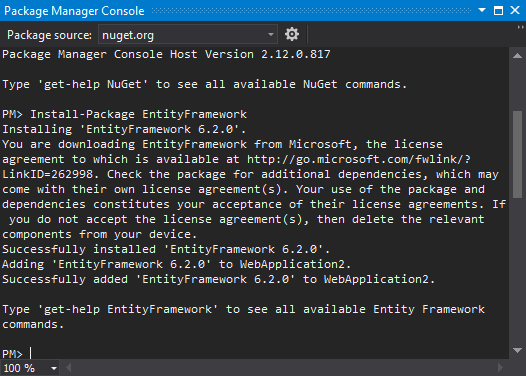
It will automatically install the latest version available (It’s 6.2.0 as of the date I wrote this post).
I used Visual Studio 2013 in the screenshots above.

Hello whenever i try to install this package i get the following error, is there a way to fix this ?
Install-Package : Unable to find package ‘EntityFramework’
At line:1 char:1
+ Install-Package EntityFramework
+ ~~~~~~~~~~~~~~~~~~~~~~~~~~~~~~~
+ CategoryInfo : NotSpecified: (:) [Install-Package], Exception
+ FullyQualifiedErrorId : NuGetCmdletUnhandledException,NuGet.PackageManagement.PowerShellCmdlets.InstallPackageCommand
I got the same problem , did you find the solution yet ?