If you are using Hyper-V supervisor to create and manage virtual machines, it is likely to come across this error sooner or later: “Machine failed to change state”. It sometimes appear as “Failed to start”.
The full error message:
The application encountered an error while attempting to change the state of the machine A.
The machine A failed to change state.
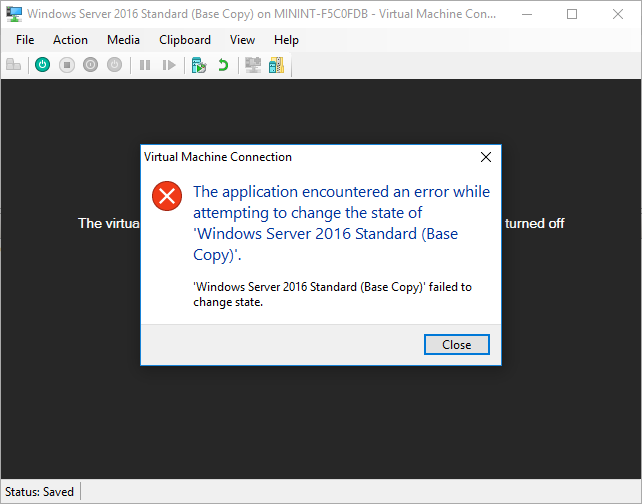
Are you receiving “The unsigned image’s hash is not allowed (DB)” error while using Hyper-V? Here is how to fix it.
How to solve “machine failed to change state” error
There are a few possible causes of this issue:
- There is not enough disk space to start the machine
- The network adapter of the machine has an issue (Source)
- An antivirus software is blocking access to VM files (Source)
In order to determine the root cause:
- Go to Event Viewer
- Expand “Applications and Services Logs > Microsoft > Windows > Hyper-V-Worker”
- Click “Admin”. Then, check the events marked as “Error”
In my case, the issue was the disk space.
Event ID 3326:
The Virtual Machine ‘Windows Server 2016 Standard (Base Copy)’ failed to start because there is not enough disk space. The system was unable to create the memory contents file on ‘C:\ProgramData\Microsoft\Windows\Hyper-V\Virtual Machines\ABC.VMRS’ with the size of 4096 MB. Set the path to a disk with more storage space or delete unnecessary files from the disk and try again.
Event ID 12030:
‘Windows Server 2016 Standard (Base Copy)’ failed to start. (Virtual machine ID ABC)
Event ID 3050:
The description for Event ID 3050 from source Microsoft-Windows-Hyper-V-Worker cannot be found. Either the component that raises this event is not installed on your local computer or the installation is corrupted. You can install or repair the component on the local computer.
If the event originated on another computer, the display information had to be saved with the event.
The following information was included with the event: Windows Server 2016 Standard (Base Copy)
0x80070070The locale specific resource for the desired message is not present
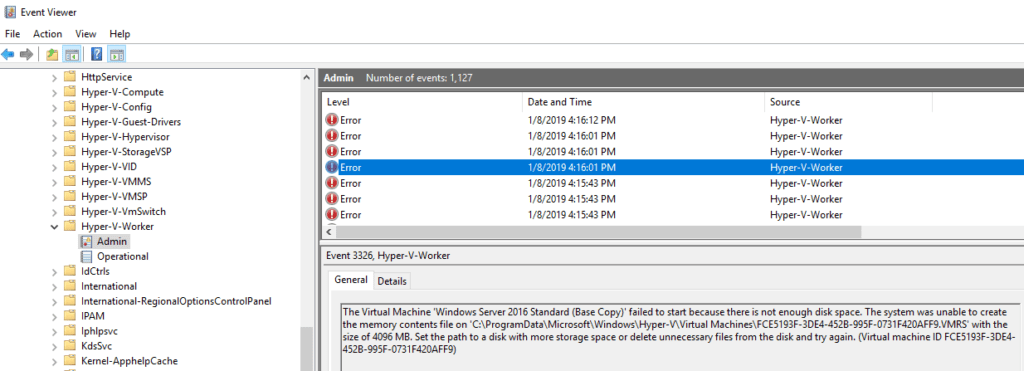
If you have an error with the event ID 3326, freeing some space in your system should solve the problem. Additionally, you can remove the saved state to free up some space.
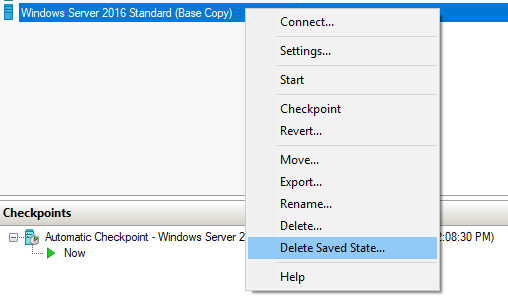
Looking for ways to clone your Hyper-V virtual machines? Check this post out!

I have seem this issue a few times and something that is rarely mentioned is the cause can be hardware (external) related. Let’s say an external USB drive is plugged into the server, server crashes, user pulls out the drive and reboots. By most chances the VM won’t start up as the state it was saved in doesn’t match the configuration. This is easily fixed by plugging the relevant hardware back in then trying. It’s important to remember the VM must in the same state it was prior to the error.
Andrew you are the best! Was pulling my hair out over this. Figured I wouldn’t plug the USB back up drive till everything else I was doing was all set. Thank you!
Know this is a old post, but would like to thank Andrew too. Had added a direct USB drive attachment in order to expose a large drive to do a onetime 68GB file dump and as soon as I removed it from the Setup window, all was good.
So, thank you Andrew and port135.com for hosting this solution page!
Thank you very much
Thank you for this solution. I took over a site and rebooted the VM and found that there was an external drive that was removed and the server would not boot. This helped resolve the issue. Thanks again!