You may come across this message when visiting a Google site such as Google Calendar or Google Analytics:
We’ve detected a problem with your cookie settings.
Enable cookies
Make sure your cookies are enabled. To enable cookies, follow these browser-specific instructions.Clear cache and cookies
If you have cookies enabled but are still having trouble, clear your browser’s cache and cookies.Adjust your privacy settings
If clearing your cache and cookies doesn’t resolve the problem, try adjusting your browser’s privacy settings. If your settings are on high, manually add www.google.com to your list of allowed sites. Learn more
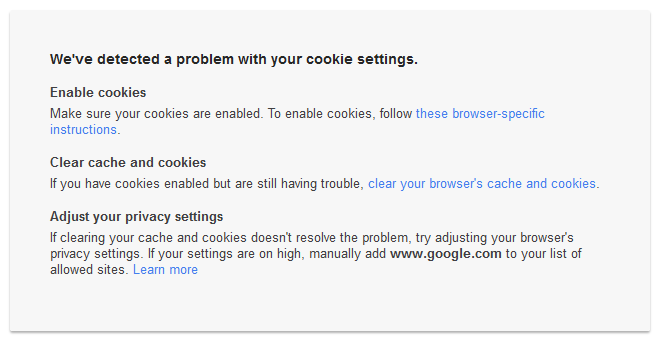
Solution:
As the message states, try enabling cookies and clearing browser/cookie cache. What solved the issue in my case was adding www.google.com and https://www.google.com to Trusted Sites in Internet Explorer. Follow the steps below:
- Open Internet Explorer 11 (not Edge)
- Click “Tools > Internet Options”
- Go to “Security” tab. Select “Trusted Sites”
- Click “Sites”
- Add “www.google.com” and “https://www.google.com”
- Click “Close” and click “OK”
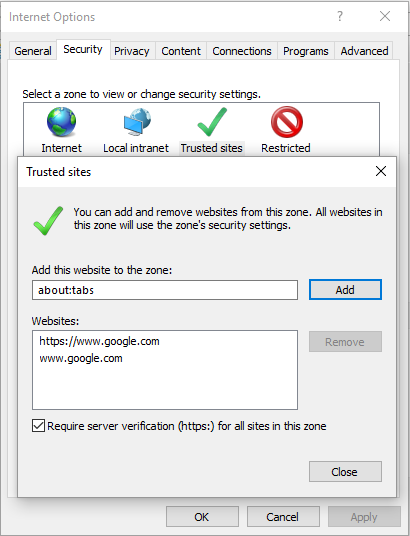

i want my old g mail back