After collecting a dump file by using DebugDiag, you may see w3wp.exe process Suspended in the Resource Monitor. This is a known issue with the new version of DebugDiag and it’s a UI problem. The process is actually functional (IIS is able to server websites).
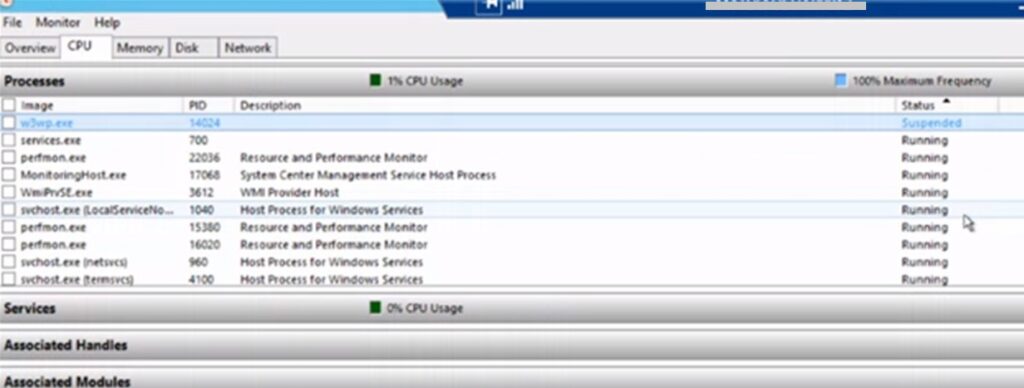
If you take a dump file by using Task Manager or ProcDump, you won’t run into this issue.
Solution for Suspended w3wp.exe process
In order to avoid this misleading “Suspended” state, turn off Process Snapshotting in feature in DebugDiag:
- Open DebugDiag Collection tool
- Go to “Tools > Options & Settings“
- Click on “Preferences” tab
- Uncheck “Use Process Snapshotting for Dump Collection“
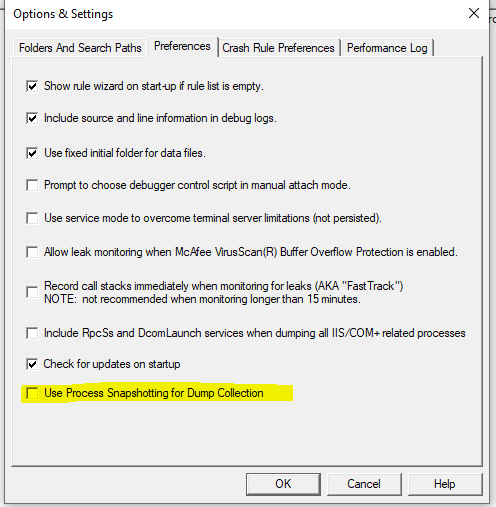
If w3wp.exe is crashing after staying in the Suspended state, check these posts out:

1 thought on “w3wp.exe is Suspended after dump collection”