We make our Windows more productive by installing several software. In certain cases such as migrating to a new computer or server, you may need to list programs installed for comparison.
Of course, you can always go to “Programs and Features” in Control Panel to view installed programs and take a screenshot. However, if you want to have an editable text list, try the easy ways below.
List Programs Installed in Windows
You can use Command Prompt or PowerShell to export the list of the programs currently installed.
Command Prompt
Follow the steps below to export the list via Command Prompt (Tested in Windows Server 2016 and Windows 10):
- Open Command Prompt as Administrator
- Type
wmicand hit Enter - Run this command:
/output:C:\InstalledPrograms.txt product get name,version - The text file will be saved to
C:drive
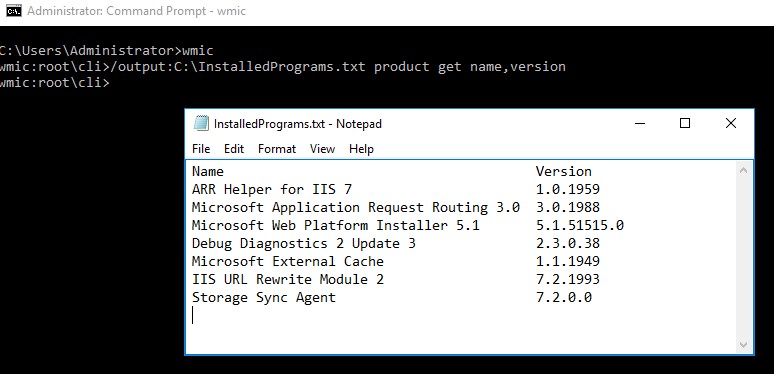
More information on WMIC (WMI Command-line): wmic
PowerShell
As an alternative to the Command Prompt, you can also use PowerShell to list programs. Simply run the command below (Tested in Windows 10. It didn’t work in Windows Server 2016).
Get-ItemProperty HKLM:\Software\Wow6432Node\Microsoft\Windows\CurrentVersion\Uninstall\* | Select-Object DisplayName, DisplayVersion, Publisher, InstallDate | Format-Table –AutoSize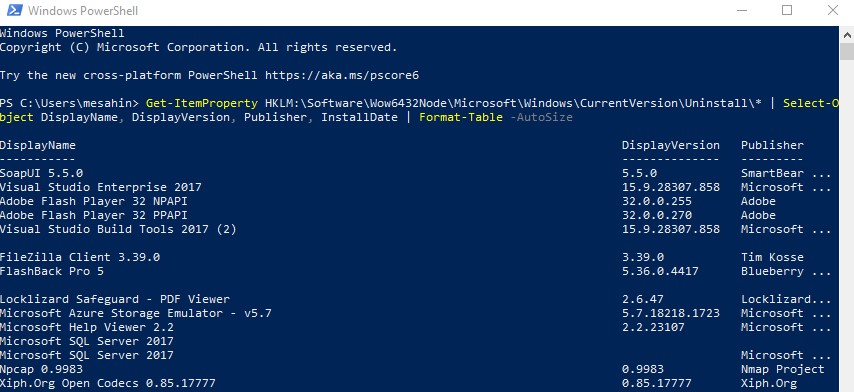
If you want to save it in a text file:
Get-ItemProperty HKLM:\Software\Wow6432Node\Microsoft\Windows\CurrentVersion\Uninstall\* | Select-Object DisplayName, DisplayVersion, Publisher, InstallDate | Format-Table –AutoSize > C:\InstalledPrograms-PS.txtThere are also tools such as CCleaner or uninstallers you can use for listing out installed software in Windows.
Are you looking for a way to list all updates installed in Windows? Check this post out: How to list all Windows updates easily
