Amazon’s Alexa is the leading voice assistant with over 70% market share. It continues to gain even more popularity along with having more features. There is one downside of this increasing popularity and demand: The daily effect of Amazon’s name choice on the people whose names are Alexa.
The story of a 6-year-old child who is bullied by her classmates shows how Alexa might affect people’s lives in unexpected ways.
Can You Change Alexa’s Name?
Amazon won’t change the name Alexa anytime soon. Even if they do, the new name would create similar difficulties for other people. However, you can rename your own Alexa device. In other words, you can change the “wake word”.
The “wake word” is how Alexa knows that you are trying to communicate with her. She always listens the sounds around and prepare for an action when she hears the wake word. The action could be telling the weather forecast or starting the microwave. You name it.
Alexa sometimes may surprise you with unexpected responds such as “Sorry, I’m having trouble understanding you right now”. It’s annoying to hear this respond but it is not always difficult to fix it. Here are the steps to take if you come across to this issue: Solved: Alexa says “Sorry, I’m having trouble understanding you right now. Please try a little later”
How to Rename Alexa (Change the Wake Word)?
Changing Alexa’s name is as easy as following the steps below:
- Go to alexa.amazon.com
- Click “Settings“
- Go to the Echo device you want to change the name of
- Click “Wake Word“
- Select the new word. As of today, there are only 4 options: Alexa, Echo, Computer, Amazon
- Click “Save“
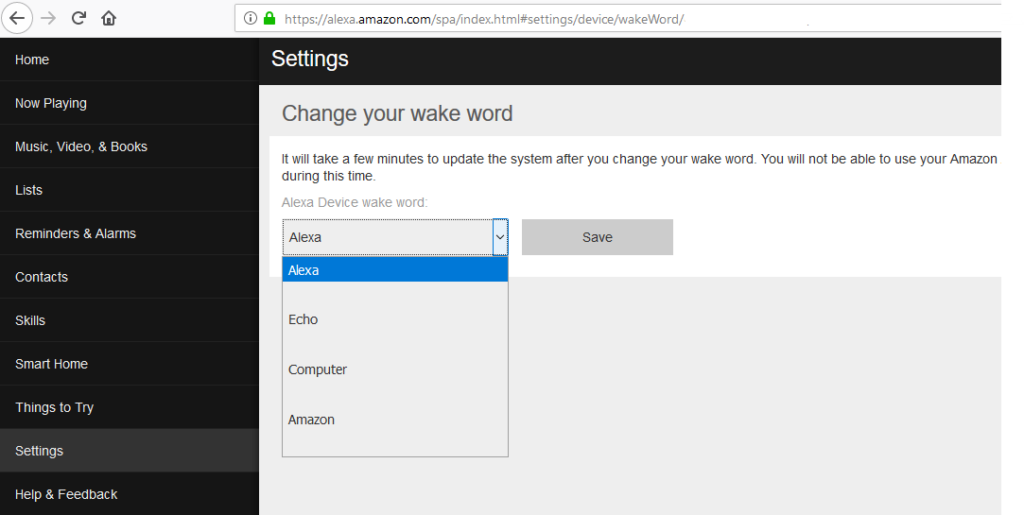
The change is immediate. You can start using the wake word right away. If you have multiple Echo devices, make sure to change their names as well (you don’t have to but this will prevent confusion of knowing which Alexa to call what).
If your Echo device is showing a sliding yellow light, she might be trying to tell you two things. Check this post out for the meaning of the yellow light and what to do if you see it: Amazon Alexa yellow light (side-to-side)
Ask Alexa to Change Her Name
Yes, she can do that too
If you don’t want to go to the dashboard and change settings as I explained in the previous section, you can ask her to make this change for you.
Simply say:
Alexa, change the wake word
She will respond by saying:
Okay, you can choose from Amazon, Computer or Echo. Which of these do you like?
Tell her your preference. For example:
Echo
She will be a good girl:
Okay, you can call me Echo on this device in a few seconds
That’s it! Check out the short video below to hear this conversation:
Here is the related official documentation from Amazon.
When you say the wake word, Alexa may respond you back by saying “I am having trouble connecting to the internet”. Do not panic! It is probably an issue that is easy to fix. Check this post for possible solutions: Solved: Alexa says “I am having trouble connecting to the internet. Take a look at the help section in your Alexa app”
How to Change Alexa’s Voice?
If you are tired of Alexa telling you the weather (or whatever you asked her to tell) with the same voice everyday, you can spice up things a little bit.
For instance, she can talk to you with a British accent! She can also speak in another language such as Spanish in case you are finally ready to improve your Spanish.
Follow the steps below for to change Alexa’s language or accent:
- Go to alexa.amazon.com
- Click “Settings“
- Go to the Echo device
- Click “Language“
- Select the new language. As of today, the options are:
- English (United States)
- English (United Kingdom)
- Deutsch
- Chinese
- English (India)
- English (Canada)
- English (Australia/New Zealand)
- French (Canada)
- French (France)
- Italian
- Spanish (Spain)
- Spanish (Mexico)
- Click “Save Changes”
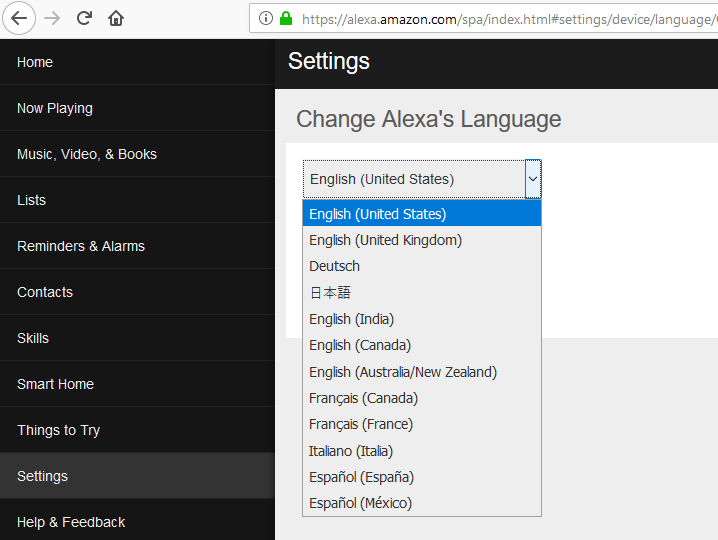
Have you tried turning on/off your lights and TV with Alexa? Check this post out: How to turn on/off lights and TV, change color and brightness of lights with Amazon Alexa
